How Do You Use Midjourney To Design and Create AI Images?
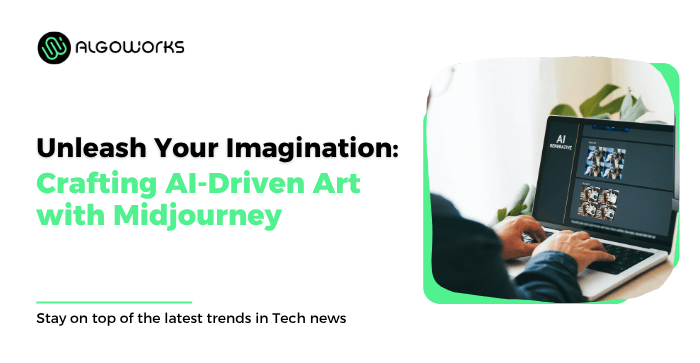
Do you know you can create stunning artwork with generative AI? Artificial Intelligence allows anyone to create compelling imagery, just like a talented artist. Are you wondering how’s that possible? Introducing to you such a platform, Midjourney! The unique Generative-AI tool allows users to use their imagination and generate amazing images based on short text descriptions or prompts.
Create anything that you imagine – It’s time to explore endless possibilities of creativity using Midjourney, a text-to-image converter tool with Generative AI capabilities.
Midjourney AI is a creative platform that accepts text-based user inputs to custom-generate images. Isn’t it attractive enough for you to try? So, let’s see how you can use the Midjourney AI art generator to unlock extraordinary results based on your creativity. Let’s get started!
Accessing Midjourney: Getting Started With The Platform
First things first! Midjourney no longer has free trials. You’ll need Midjourney’s subscription to use the tool. Follow the below process to begin with Midjourney:
Log In To Discord
Use Discord via the web browser to access the Midjourney Bot. Alternatively, you can create your account using the mobile/desktop app. Verify your email and contact details to claim your Discord account before entering the Midjourney Discord server.
Subscribe To A Midjourney Plan
Visit Midjourney.com/account and use your Discord account to choose any of the below subscription plans:
a) Basic for $10/month
b) Standard for $30/month
c) Pro for $60/month
d) Mega for $120/month
Join the Midjourney Server on Discord
You can use the server to generate images. You can custom-build your Discord Server and choose a suitable name for it. Next, you need to add the Midjourney Bot to the new server.
Navigate to #General or #Newbie Channel
You can view the channels in the sidebar once you enter the Midjourney server. You can locate and select any channel with general or newbie tags exclusively available for beginners. You can also use other servers with invitations from the Midjourney Bot.
Also Read: Augment your Sales with Augmented Reality Shopping App
Beginner’s Guide: Creating Your First Midjourney Image
Creating your Discord account and entering the Discord Server takes only a few minutes. Next, you can use the Midjourney prompts for image creation. So, let’s dive into the step-by-step process!
Understanding Midjourney’s Promts, Commands, and Parameters
Before you embark on your creative journey, familiarize yourself with these standard terms:
Prompts: Prompts are short texts you enter in the Midjourney Bot. Next, the bot uses the given instructions in text form and breaks them into smaller pieces as tokens. Next, the bot uses its Generative AI capabilities to form a unique image for you!
Commands: You must use Commands on Discord to interact with the Midjourney Bot and use them for different purposes, like:
a) Create images (/imagine)
b) Change default settings (/settings or /prefer option)
c) Monitor user info (/info)
d) Ask for help (/ask or /help)
These are just a few Midjourney Commands you can try in your private Discord Server or Bot Channels.
Parameters: Parameters are additional options/instructions given to the Bot alongside the initial prompts. Parameters like Aspect Ratios, Quality, and Style can change the various properties of the generated image based on your requirements.
Use of the /imagine Command
The /imagine Command is for generating unique images based on the prompts:
a) Either select or type the Command in the message field.
b) Write a short image description in the prompt field.
c) Let the Bot to interpret your text and generate the desired image.
Image Generation Process
Once you create your prompt in the Midjourney Bot, it will prompt you with the Terms Of Services. Accept the conditions to proceed with the image creation.
Next, the Midjourney Bot processes your request and utilizes advanced Graphics Processing Units to create four different types of images. Generally, it takes just a few minutes. However, each image generation count depends on your Midjourney subscription. You can monitor your available GPU time using the /info Command.
Also Read: Chat GPT 4: Future of Human Interaction
Next Steps: Editing and Refining Your Midjourney Images
Next comes the editorial process! Once Midjourney generates the initial images, the bot returns editorial prompts to modify the image parameters. Here are the available editorial options in Midjourney:
Image Selection and Upscale With U Buttons
U buttons range from U1 to U4. Earlier, the U buttons were for upscaling AI-generated images. However, the latest Midjourney model auto-generates images at their maximum resolution. The starting grid image size in Version 5 is 1024 x 1024. Now, you can use the U buttons to change the resolution of the chosen image from the grid. You can quickly access other editorial tools to upscale your pictures.
Creating Variations With V Buttions
Midjourney enables you to create subtle variations of any image using the V buttons. These range from V1 to V4 and are displayed under each image grid. Two other available buttons, Vary Strong and Subtle, come under the upscaled image grid. These allow you to control the variation settings,
Modifying A Selected Area With Vary Region
The Midjourney Vary Region editor enables you to select and edit specific parts of the images and upscale them according to your requirements. Once you upscale an embodiment, the Vary (Region) button appears on the image grid. You can use this button to select an image area and send your request to Midjourney Bot.
The Re-roll Option
No matter how many changes you make to the images, you can always rerun the job based on the original prompt with the re-roll option. It’s easy to produce a new grid of fresh photos for you.
Also Read: Top AI Tools Web Designers
Mastering Advanced Midjourney Prompts To Enhance Or Modify Your Image
Midjourney allows you to use advanced prompts with different parameters to alter the generated images as often as needed. Here are the advanced prompt options that you can try!
Add Images Into Your Prompts
Experiment with different image prompts to influence results with pre-specified quality and coherency:
a) Upload the image from your mobile/computer to Discord.
b) Paste the image in the chat window within the Midjourney Bot.
c) Add Image URLs from the web using the /imagine command.
You can combine image prompts with additional text prompts and parameter specifications to create more unique outcomes.
Use Remix Mode
The Remix Mode of Midjourney enables users to change parameters and model versions according to their requirements. You can activate the Remix mode with Command ‘/prefer remix.’ Otherwise, you can access the option from the Midjourney chatbot settings.
Use Multi Prompts
The Midjourney Bot accepts two or more prompts using the double colon separator. It separates multiple prompts from each other and helps the bot consider each part separately. Do not use additional space between the double colons.
Panning an Image
The Pan option expands the image canvas in a chosen direction. You can use the Pan buttons as directional arrows to change the image context and upscale. You can also maximize the image resolution by 1024px.
Permutation Prompts
The Fast mode of Midjourney Discord enables the users to use the Permutation prompts. These allow you to create image variations using a single /imagine Command. You can use commas and curly braces to include a list of options the bot uses to create multiple prompt versions.
Tips To Improve Your Midjourney Prompts
Review the information below that can help you enhance your Midjourney prompts:
Use Collective Nouns
Instead of using plural words, mention specific numbers like four flowers. It helps you define the prompt more specifically using collective nouns.
Consider Prompt Length
Prompt length varies according to your given input. Do not put long sentences. So keep the Prompt Length precise and direct.
Check The Grammar
The Midjourney Bot needs to improve in understanding grammar and sentence structure. Hence, word choice matters when creating prompts. Use more specific synonyms, commas, and brackets to help organize your thoughts.
Focus on What You Want
Think about the details that matter for the creation of your images. Then, describe the requirements with minimal words that are specific and not vague. Specify the images’ subject, medium, and composition for the Midjourney bot to understand.
Conclusion: Maximizing Potential Of Midjourney-Generated Artwork
Midjourney is a remarkable platform that empowers creators to explore the limitless possibilities of AI-generated artwork. With a user-friendly interface, Midjourney offers the ultimate tools and features you need to transform your imagination into digital pictures. Join Discord and select a Midjourney Subscription to explore the supportive community. Open up new horizons as you embark on Midjourney!
About Us: Algoworks is a B2B IT firm providing end-to-end product development services. Operating chiefly from its California office, Algoworks is reputed for its partnership with Fortune 500 companies such as Amazon, Dell, Salesforce, and Microsoft. The company’s key IT service offerings include Mobility, Salesforce consulting and development, UI UX Design Consultation, DevOps, and Enterprise Application Integration. For more information, contact us here.
